Paysera Tickets guide: how to check event tickets?
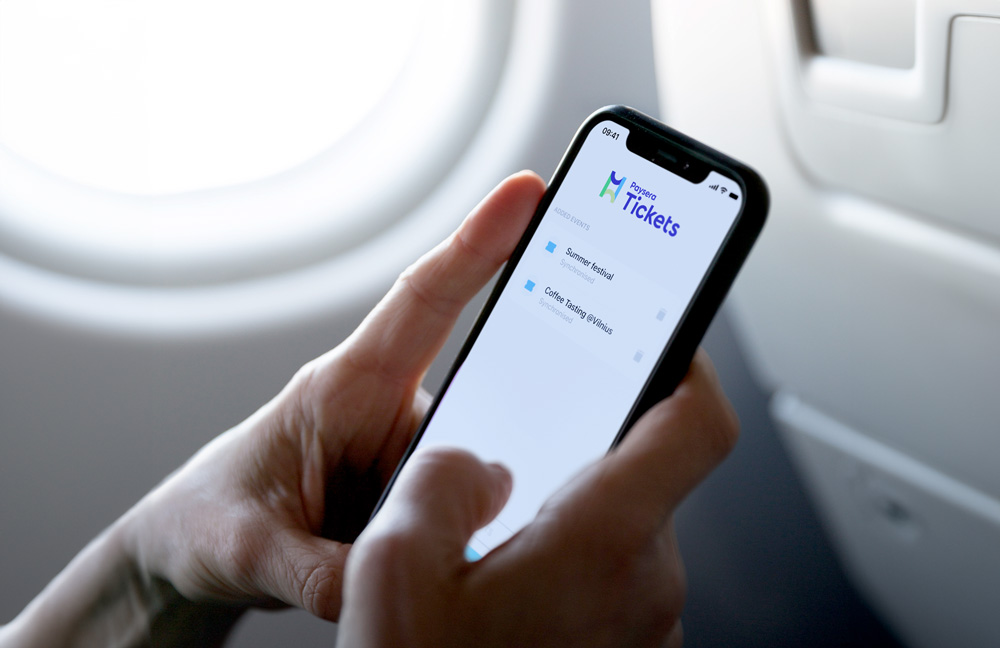
Setting up the Paysera Tickets app
First, grab your phone and download the Paysera Tickets app from Google Play or the App Store.
Then, open the app and select ‘Add event’. You then need to go to your Paysera Tickets admin account and choose ‘Ticket checking’ to find the QR code for a specific event. This QR code needs to be scanned using the app.
Remember, each event must be added separately. Once you have scanned the event's QR code, the app will sync with your events.
How to check event tickets?
Well done! Now that you’re all set up – you’re ready to check the tickets.
However, we would be doing you a disservice if we didn’t emphasise how important it is to have an internet connection on at all times, so here goes.
And now for the easiest part – checking your attendees’ tickets.
- Go to the Paysera Tickets app
- Select ‘Scan Tickets’
- Scan the QR code on the ticket
A notification will then inform you if the ticket is valid or if it has been used already.
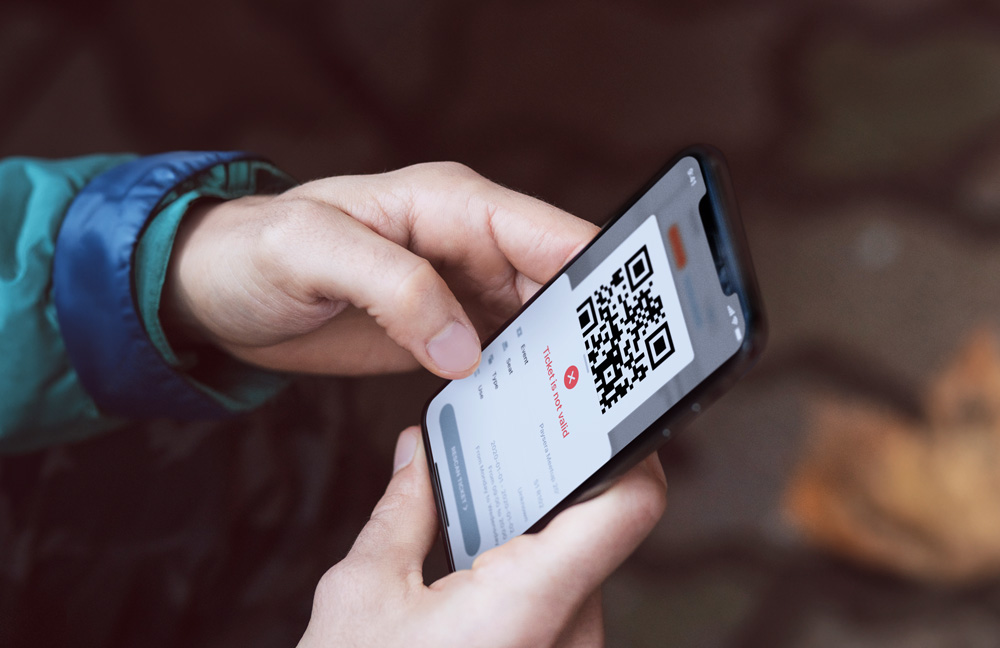
Can multiple people check event tickets?
Absolutely! There's no limit to the number of people who can check tickets for an event.
To add a new ticket checker:
- Scan the event’s QR code and save it
- Enter the new checker’s name and press ‘Save’
- A new QR code will be generated for the new ticket checker
Also, keep in mind that the number of ticket checkers and their QR codes will not appear in a list, but you can view this information in reports.
Helpful reminders
To make sure the ticket-checking process goes smoothly, remember to:
- Keep your device connected to the internet while syncing event tickets or scanning them
- If multiple people are scanning tickets, ensure that they all have the Paysera Tickets app and their devices are linked to the event.


