How to change your email address, phone number, or move your Paysera app to а new phone?
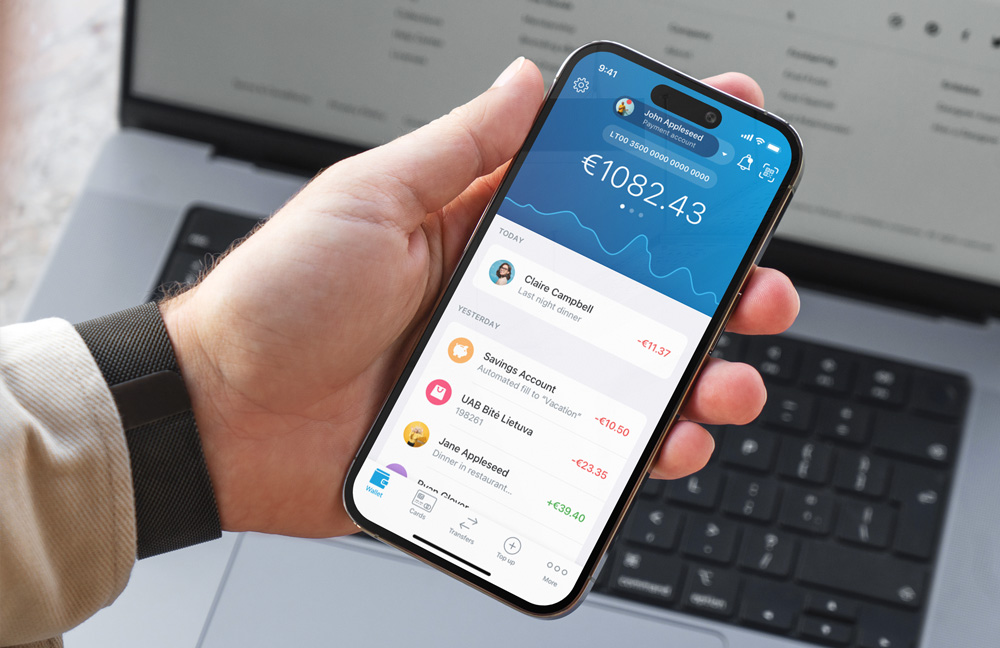
How to change the email address in your Paysera account?
If you need to change the email address associated with your Paysera account, don’t worry – it’s a simple process that can be done in just a few steps. You can do this via both the Paysera app and online banking.
Changing the email address via the Paysera app
Log in → ⚙️ → Go to ‘View my profile’ under the profile name → ‘Link additional email’ → Enter your email address → Continue → Check your inbox for the 6-digit code and copy it → Enter the 6 digits to verify your email address.
If you want your new email address to be your primary one, select it and choose ‘Set as primary email’. If you want to remove your old email address, select it and choose ‘Remove’ and then ‘Yes, remove’. The old email address will be removed instantly.
Changing the email address via the online banking
Log in to bank.paysera → Go to ‘Settings’ → ‘Payment accounts’ → Scroll down almost to the bottom until you see ‘Email addresses’ → Press ‘Add email address’ → Enter your email address and press ‘Save’ → Check your inbox for the 6-digit code and copy it → Enter the 6 digits to verify your email address and press ‘Confirm’.
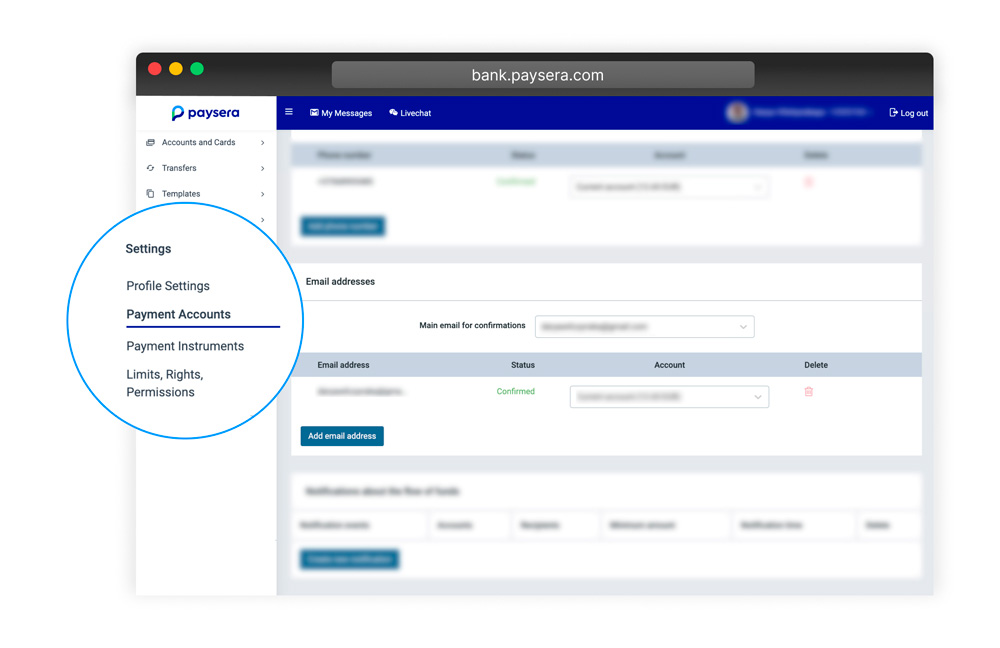
How to change the phone number in your Paysera account?
If you want to use a new phone number or simply add another phone number to your Paysera account, you can do so easily in a few steps, either via the Paysera app or online banking.
Changing the phone number via the Paysera app
Log in → ⚙️ → Go to ‘View my profile’ under the profile name → Under ‘Linked phone numbers’, ‘Link additional phone number’ → Choose your country code and enter your phone number → Continue → Get a 6-digit code via text message and copy it → Enter the 6 digits to verify your phone number.
If you want your new phone number to be your primary one, tap on it and choose ‘Set as primary phone number’.
If you want the new phone number to be your only phone number for your Paysera account, after making the new phone number the primary one, choose the old phone number and choose ‘Remove’ and then ‘Yes, remove’. The old phone number will be removed instantly.
Changing the phone number via the online banking
Log in to bank.paysera → Go to ‘Settings’ → ‘Payment accounts’ → Scroll down almost to the bottom until you see ‘Phone numbers’ → Press ‘Add phone number’ → Enter your phone number with the country code and press ‘Save’ → Get a 6-digit code via text message and copy it → Enter the 6 digits to verify your phone number and press ‘Confirm’.
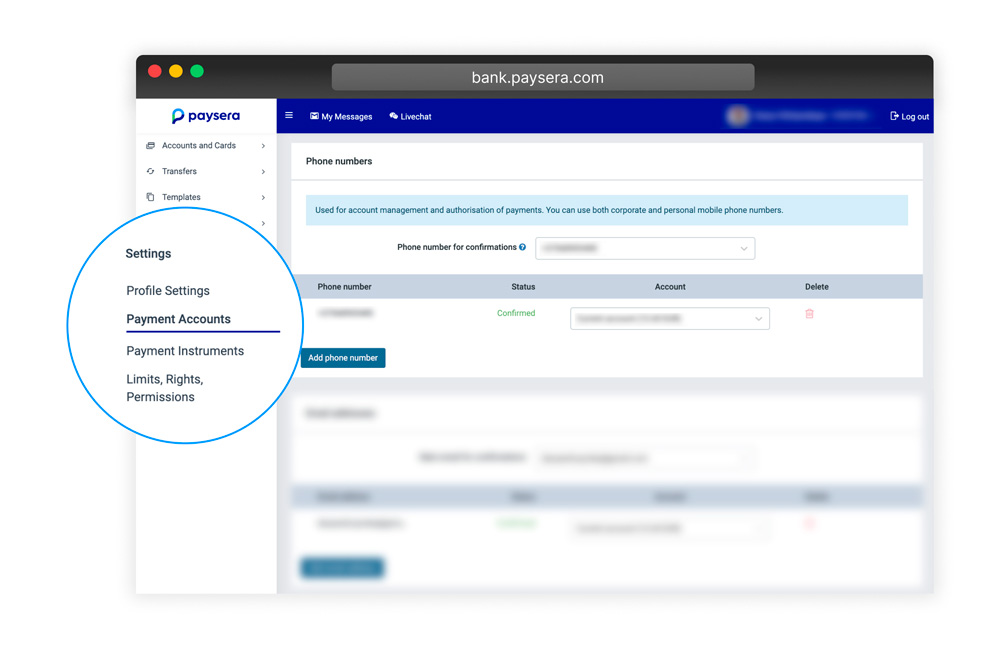
Paysera app on a new phone
Lost your phone? Perhaps you’re simply upgrading to a newer model? You’ll need to log in to your Paysera account, grab your new phone, and follow the following steps.
Go to the App Store, Google Play, or AppGallery → Find ‘Paysera Super App’ in the search bar and choose ‘Install’ → Open the Paysera app → Tap ‘Log in’ → Choose your country code and type in your phone number and password or, alternatively, log in with your email address by tapping on ‘Email’ at the bottom of the screen, then enter your email address and password → Get a 6-digit code via text message and copy it → Create a 5-digit PIN code → Done!
It’s important to note that whenever you log in from a new device, in order to verify it, you’ll need to confirm that it is in fact you who’s using a new device.
There are two ways that you can verify it:
- Via your old device by tapping on a notification and confirming it
- If your old device is not an option, contact Paysera’s client support by choosing ‘Contact Support’ on your new device
Can’t log in to the Paysera app?
In this case, we recommend contacting our client support, and we’ll add your new phone number for you. Please note that for security reasons, we will need to identify you again via a video call.
If your phone number has been used and approved for another person, you will not be able to use it for your account.


